Chekicha! is the industry's first smartphone app where talents and fans hold a one-on-one privilege party.
You can have video and audio conversations while talents autograph their photos taken on the spot, and you can enjoy communicating just like a privilege party.
Check it out on this page! Here are some tips to enjoy Chekicha more.
The Fun of Chekicha!

Chekicha!offers you an experience of the privilege party online!
Not only you can have a one-on-one conversation and have a good time with just two of you, but you can also get a one-of-a-kind digital photo, in the world, on the spot.
Users basically use only text chat, but depending on the schedule of the talent, you can enjoy video and audio conversations. It's an app that allows you to monopolize personal time with your favorite talent.
STEP.1 Let's install Chekicha!

Please search for the Chekicha! app on the App Store or Google Play Store and install it.
You can also get it from the download page on our official website.
●Click here for the Chekicha! official website
STEP.2 Find your favorite talent using our search function

Click the magnifying glass icon at the top right corner of the home screen to display the search window and enter the talent group or talent name you are looking for.
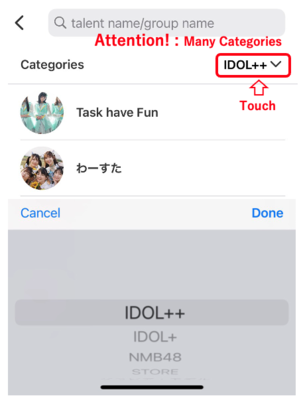
When searching for a talent, you need to search in the correct category.
If you can't find the talent you're looking for, change the category and try the search again.
PLEASE NOTE ①:After finding your favorite

When you find your favorite talent by searching, tap it to display the profile page. You can do the following on the talent profile page
You can do the following on the talent profile page.
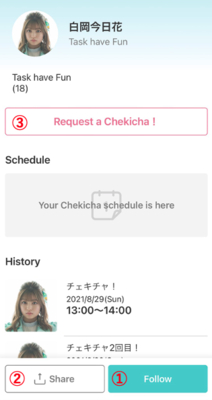
①Follow the talent
When the page of your favorite talent is displayed, press the following button, bottom right, to receive notifications on your device of when the talent schedules Chekicha and of the start of the Chekicha reservation.■Be sure to turn on the notification function!
When you install Chekicha!, notification ON / OFF guidance will be displayed. It is recommended that you turn it on to receive pre-notifications of the session and when your turn is near.
※* If you accidentally turn off the notification setting during the startup, you can turn it on again by setting it on your device.
②Let's utilize the share button!
You can send a link of your favorite's profile on Chekicha! to your Twitter timeline using the share button at the bottom of the talent page. Why don't you recommend your favorite to your friends!③Chekicha request
By pressing the"Request Chekicha!" button on the talent page, you can send your favorite a request of the date you want for Chekicha!※Although your request date is not always possible, the talent will take it into consideration.
STEP.3 Let's participate in Chekicha!
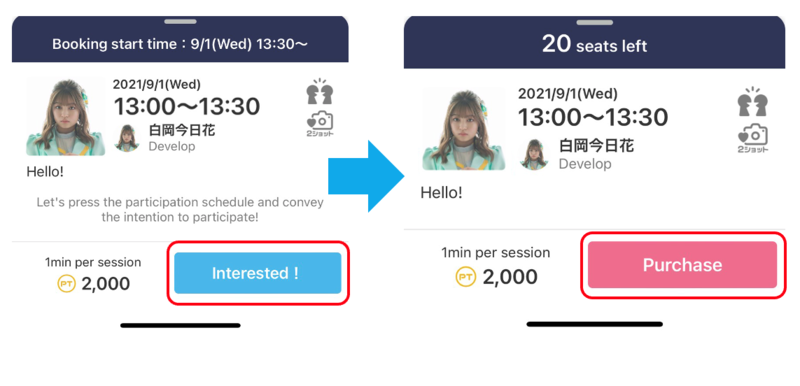
When you find the schedule of your favorite talent on Chekicha! ,please press "Scheduled to participate!" In the blue frame at the bottom right.
By pressing this button, you will be able to receive an advanced notice, 30 minutes before the reservation starts.
※Please note it’s not a confirmation of your purchase or reservation.
When the reservation schedule starts, the participation schedule button will switch to the "purchase button"! Please press it to make a purchase.
How to see if the Face ON function and Two-shot function is on
Some talents are available to perform Chekicha using the Face ON function and the two-shot function that can display the video and audio of the fan’s side as well.The way to distinguish is as follows.
An icon will be displayed at the time of purchase for Chekicha that allows the Face ON function.

▼ Face ON function is allowed
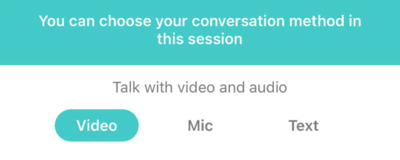
Chekicha! allows the display of fan’s video and audio.
This icon is displayed when the Face ON function is enabled from the talent’s side.
▼ Two-shot photos are available
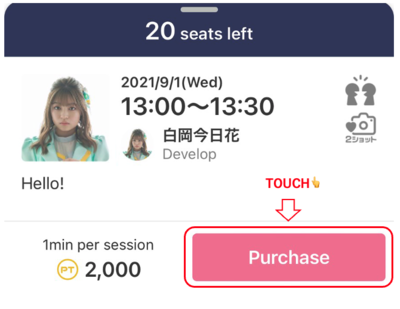
When a two-shot photo with the talent is available, this icon will also be displayed on the fan’s side.
※Depending on the talent, additional points may be required for the two-shot.
Attention ※ Please wait on the standby screen before starting Chekicha!
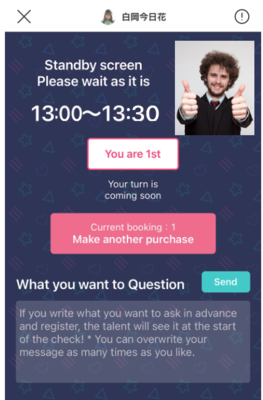
After purchasing Chekicha, please wait on the standby screen. When the talent starts the session, the order in which you are lined up will be displayed on the screen.
The count will change e.g. "3rd", "2nd", "1st"…, and when the order is "1st", the talent is getting ready and then the session will start.
Please note that even if you are not waiting on the standby screen, the session will begin when the talent is ready.
PLEASE NOTE②: Make the most of [your questions]
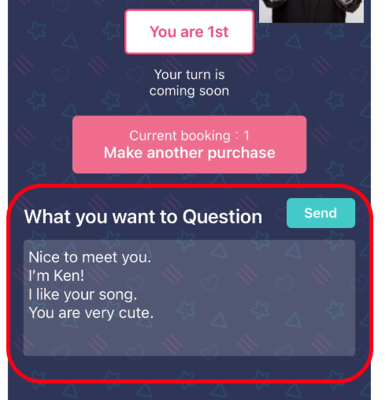
On the standby screen, there is an input box called [your questions]. We recommend you to type what you want to ask the talent in advance in this box as time is limited. You can prepare what you want to talk about while you're waiting.
※You can enter questions as many times as you want while waiting, but it will be overwritten each time.
When Face ON allowed is displayed

When the talent side has permitted the use of the Face ON function, it will be possible to display the video and audio of the fan's side during Chekicha!.
※The image of the fan is displayed at the bottom right.
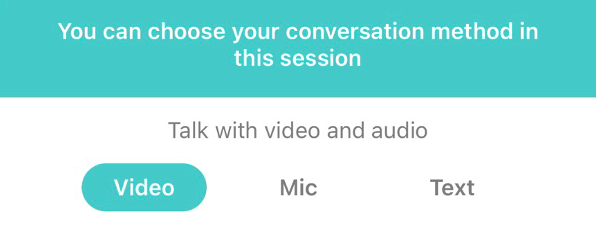
Fans should select from "Video (conversation with video & audio)", "Audio only (no video, conversation with audio)" or "Chat only (same as previous Chekicha)" on the standby screen. You can enjoy it without showing your image as before.
STEP.4 When your Chekicha! starts ♪
Don't forget to request a photo!
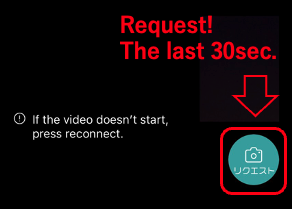
During the session, the talent will send you a digital self-taken picture and autograph.
You can press the photo request button whenever you want, a photo will be taken on the spot.
Please be sure to make a photo request.
If you forget to send a photo request, the talents still can take a photo of themselves, but in that case, the functions are limited.
②When two-shot shooting is available
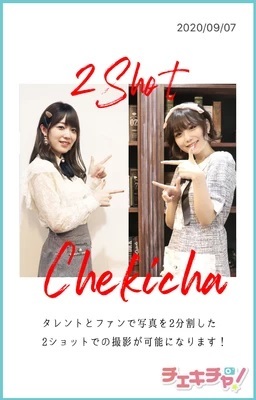
If you are doing Chekicha! with the Face ON function, you may be able to use two-shot function.
The talent side can allow the two-shot function, only when you send a photo request and the Face ON function "Video (conversation with video & audio)" is selected. You can select " Two-shot shooting" or "Solo shooting (of talent)".
In case of two-shot shooting, the shooting will be performed with the screen divided into two.
【Two-shot precautions】
※Even if the Face ON function is permitted, it does not necessarily mean that two-shot shooting is also permitted.
※Additional points may be required for two-shot shooting.
Two-shot shooting One-point memo
・Even if you do Chekicha! with the Face ON function, you cannot always take a two-shot photo.Check the icon before you buy!
・To take a two- shot photo, you need to press the photo request (camera button) on the fan’s side.
・If your video is off, it can only be an talent’s solo shot.
When Chekicha! with the Face ON function starts
The Face ON function can be turned on / off even during a sessionYou can switch your video on and off by pressing the video mark button below the reconnect button at the top right of the screen, and switch your audio on and off by pressing the microphone button below it.

If you turn off your audio, you can use the text chat system.
Please be aware that you must display your own image when taking a two-shot photo.
Stamps are also recommended!
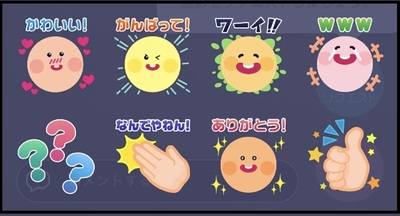
Chekicha! is also equipped with a stamp function that can be sent during a session! It is good to use cute stamps while chatting. If you are not good at chatting, we recommend that you use stamps to talk.
STEP.5 Chekicha is over! I want to see the interaction with the talent again!
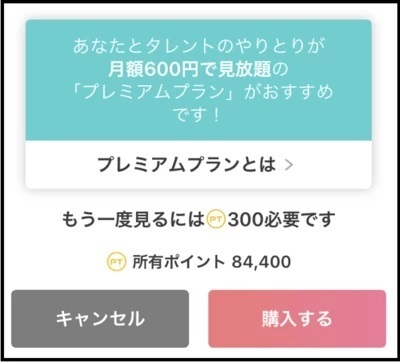
If you want to see your interaction with the talent again, you can see it from the archive on My Page. It cost 300 points for each look.
☆ Recommended for you☆
If you subscribe to a premium plan with an unlimited archive viewing for a fixed monthly fee, you can view the archive as many times as you like! A great premium plan to consider.
PLEASE NOTE③:For an easy-to-use Chekicha!
What should I do if the video or sound stops?
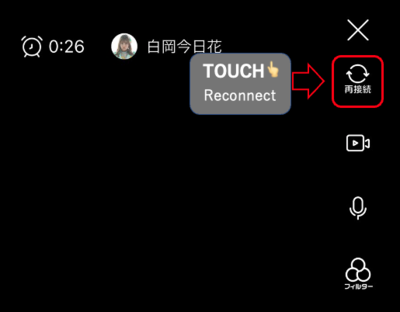
If you can see only the idol's image but not hear the voice during Chekicha!, or if you can hear the voice but not see the image, There is a possibility that the idol's image signal is not being received properly due to influences affecting the communication environment.
If you are having trouble, try reconnecting to Chekicha by pressing the "Reconnect" button.
The screen automatically transitions from the standby screen to the Chekicha screen again, and the video signal is refreshed, which may solve the problem.
Let's enjoy Chekicha with the app!

Chekicha is available for iOS and Android devices.
Please check if the version of the app has been updated.
It cannot be used with a browser.
We recommend servises from major carriers!
Use of a communication carrier line (4G.LTE.5G) that is not speed-limited is recommended for Chekicha!. In the case of wireless LAN, open Wi-Fi, or pocket Wi-Fi, it may be interrupted. In that case, please use a major communication carrier line.We recommend it not only for communication speed but also for communication quality.
What if there’s something you don't understand?
You can get help from the menu at the top right of My Page in the app! There is a contact button at the bottom of the app page, so if you're still not sure after reading the help, try contacting us.Please follow these necessary precautions!
▶Content that is offensive to the talent, such as slander, obscene content, or transmission of personal information, is prohibited.▶If you fail to abide by the preclusions, your membership may be forcibly withdrawn.
▶Images and videos cannot be attached.
▶Please note, we cannot guarantee that the talent will answer what you want to ask.
▶Please do not give your account information such as ID, password and email address to a third party.
▶Posting of chekicha photos and videos on SNS or the Internet is prohibited by the terms of use.
Please follow the rules so that you can enjoy your time with your favorite talents!













